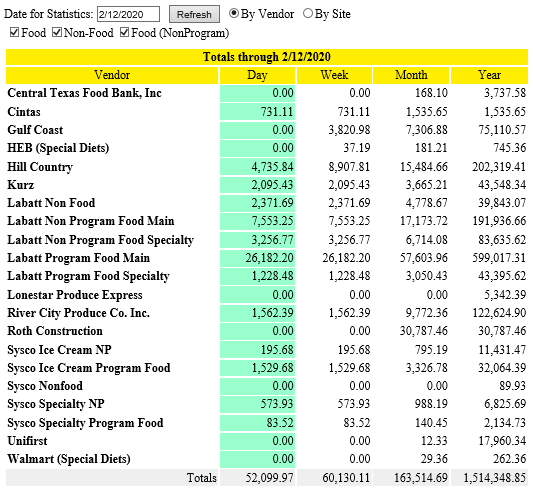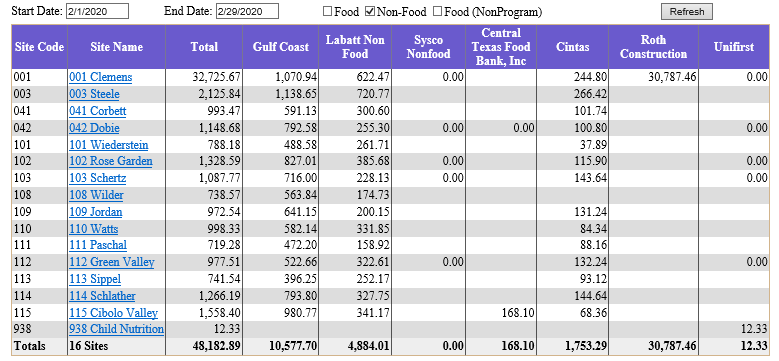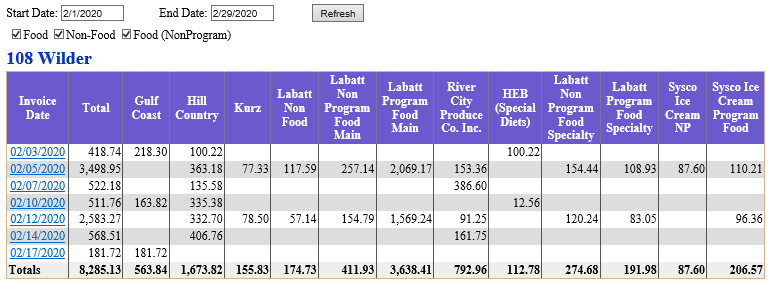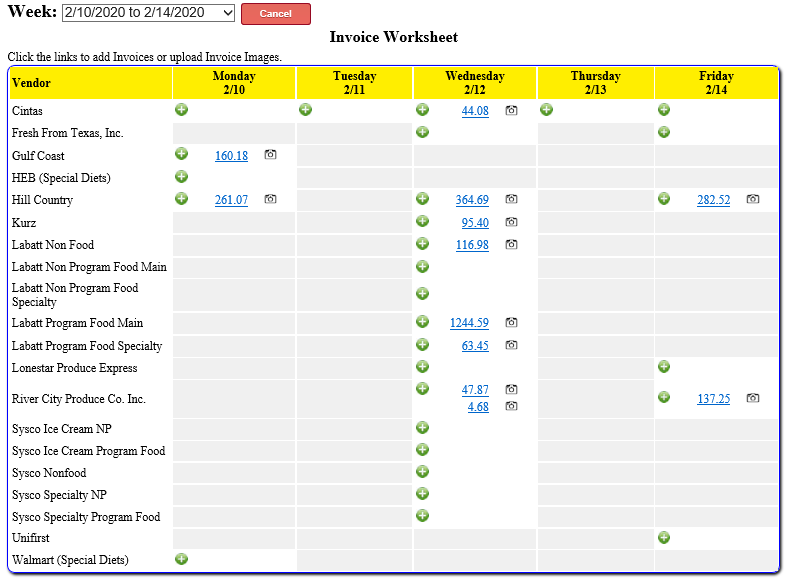The FUNDamentals Invoice Capture System is a cloud-based data collection application that allows site managers to
scan and upload vendor invoices into a central repository for their district. This system also enables site/vendor based budgets to be established and tracked. The system also
generates daily, weekly, monthly, and yearly totals as invoices are entered.
Create an unlimited number of vendors and establish site-based delivery schedules and budgets (optional) for each one. Multiple
budget periods may be established within a fiscal year based on bid cycles.
Administrators and Supervisors can lookup and view any scanned vendor invoice quickly and easily using search tools and drill-down reports.
|
The system provides instant feedback on the user’s Home page in the form of a
scorecard showing totals for the selected Day, Week, Month, and Fiscal Year for
each vendor.Site Statistics

Top Level Statistics
Administrators also have the ability to view these totals by Site.
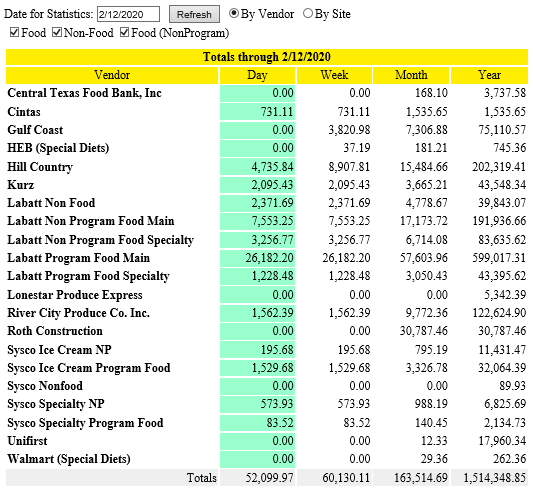
A drill-down report is also available at the top levels (Administrator/Supervisor) to display site totals for any date range.
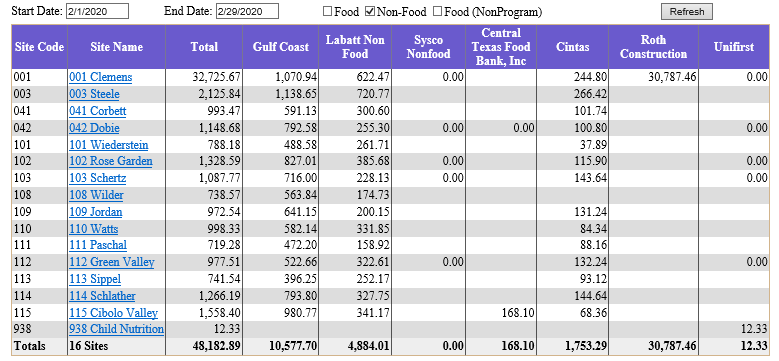
Clicking the site name in the report displays the detailed daily records for
that site. The is the same report used at the Manager level.
Site Detail Report
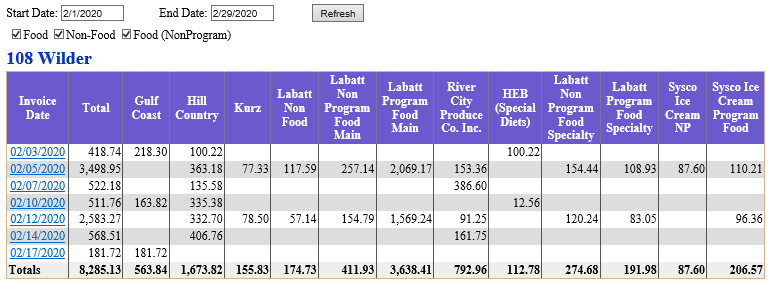
Clicking a date in the Site Detail Report takes you straight to the
data entry screen for that site and date.
Exporting daily records to Microsoft Excel is as easy as selecting the content in the report
and copy/pasting it into Excel. Additionally, the software provides a customizable XML
view that can be used for direct importing into other software systems, such as the
MyFUNDamentals Financial Management software.
|
|
Data Entry Screens
|
|
Users have a choice of entering data in daily or weekly format. Weekly does not mean weekly totals, but rather all days of
a week (through current date) presented at once. Vendors and Delivery Schedules are linked to Sites to allow complete and easy control over
which dates and vendors are available for a site.
|
|
Daily Invoices
|
On first load, the calendar will default to the current date. Users may select any previous weekday or the current date.
Creating invoices for future dates is not allowed. To add an invoice for the selected vendor, click the small green
plus sign. When an invoice has been saved, the amount will appear as a link. Clicking this link will display the invoice
details. When an invoice image has been scanned and uploaded, a small camera icon will appear to the right of the invoice
amount. Clicking the camera icon will allow viewing of the uploaded invoice image.
Supervisors and Administrators have the option of navigating between sites using the Site dropdown
list at the top of the screen.

|
|
Weekly Invoices
|
On first load, the week selection will default to the current week. Users may select any previous week shown
or the current week. Enter the appropriate values for each Data Element for the days shown and click
Save when done. To add an invoice for the selected vendor and date, click the small green
plus sign in the appropriate cell. When an invoice has been saved, the amount will appear as a link. Clicking this link will display the invoice
details. When an invoice image has been scanned and uploaded, a small camera icon will appear to the right of the invoice
amount. Clicking the camera icon will allow viewing of the uploaded invoice image.
Supervisors and Administrators will have the option of navigating between sites by using the
Site dropdown list at the top of the screen.
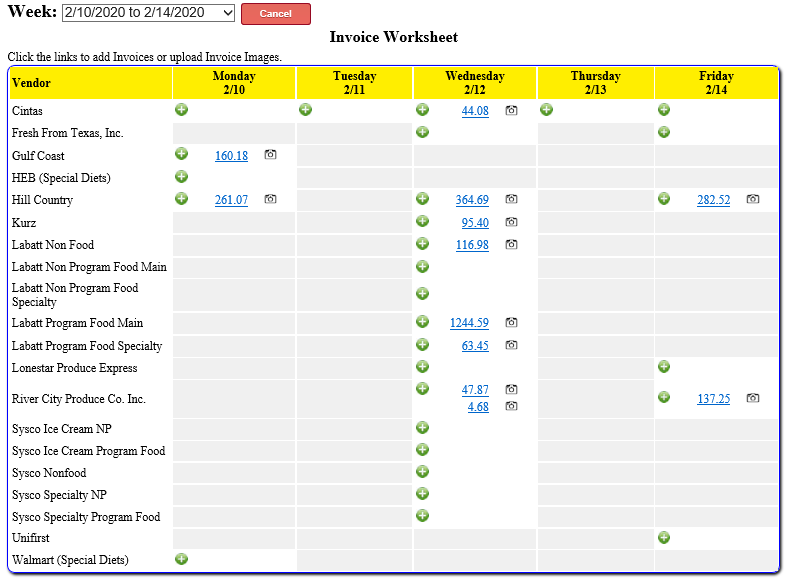
|
|
Creating and Saving Invoices
|
The Invoice Data Entry screen is the key screen in the system and is used to enter and save the basic
information required for an invoice. Users may optionally upload a previously scanned
invoice image or images.

|
|
Other Features
|
- Create site-based budgets for each vendor. Budget periods may be created for any date range required to match bid or budget cycles.

- A wide variety of reports are available for tracking expenses and budgets.
- Available on all your devices! Right Now! Since this is a web based system, you can already utilize this system with any common browser or device.
- Quick and Easy Setup - If you are a FUNDamentals/MyFUNDamentals user, and even if you aren't yet, we can import your site and/or user facilitating an extremely quick and easy implementation.
- User friendly design makes the system easy to maintain and train.
- Toll Free Telephone or Live Remote support available 8am-5pm (Central US) M-F.
|